If you need to set business hours in an online booking system, Book24Seven makes it simple to control exactly when customers can book. You can set working hours for your entire business, for specific services, or for individual staff members—making sure your availability is clear and bookings happen only at the right times.
How to Access Business Hours Settings in Book24Seven
- Log in to your Book24Seven dashboard.
- Click Settings from the sidebar.
- Select “Business Hours” from the settings panel.
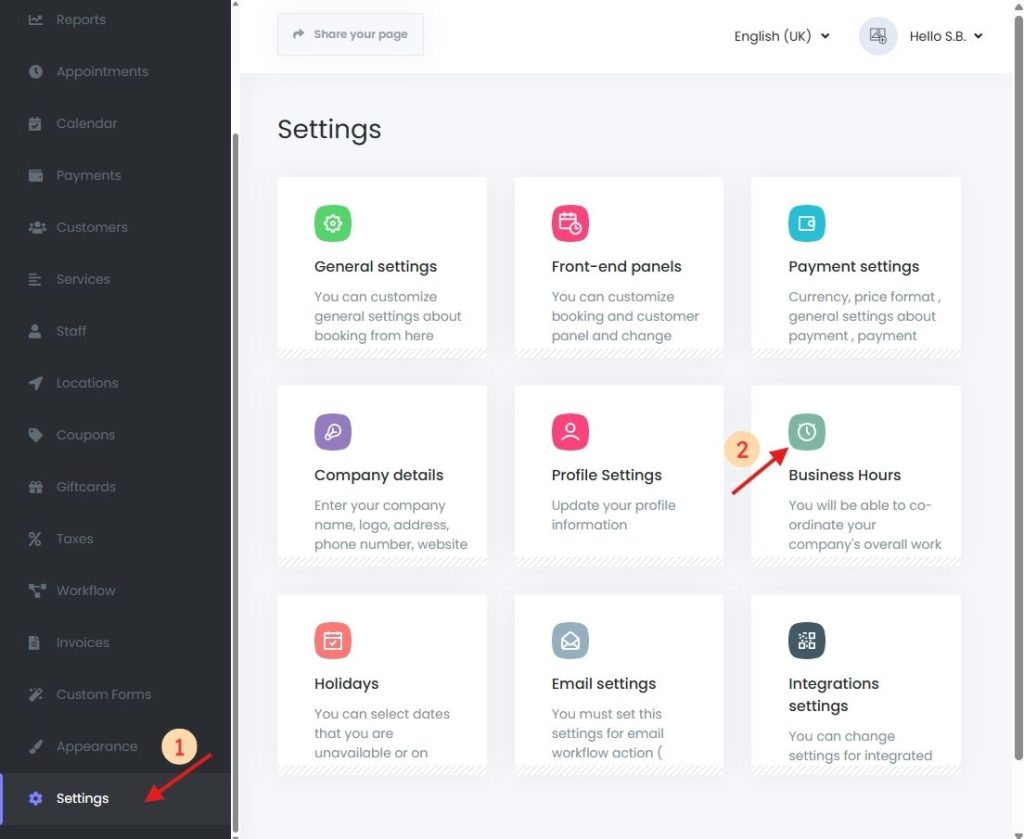
How Business Hours Work for Staff, Services, and the Whole Business
Book24Seven supports three levels of working hours. These follow a specific priority order:
| Priority | Level | Description |
|---|---|---|
| 1st | Staff Working Hours | If set, these override all other settings |
| 2nd | Service Working Hours | These hours apply when no specific schedule is set for staff. |
| 3rd | Business Working Hours | The system uses business hours if no specific schedule is set for staff or services. |
Example: When a staff member has their own schedule, customers can only book within those hours—overriding business or service-level availability.
Setting Weekly Business Hours in Your Booking System
In Book24Seven, business hours are defined by day of the week with specific time intervals, giving you control over when clients can book.
Options:
- Set start and end time for each day (e.g., 9:00 AM – 6:00 PM)
- Mark any day as a “Day-off” (no bookings allowed on that day)
- For 24/7 availability, set time as 00:00 – 24:00
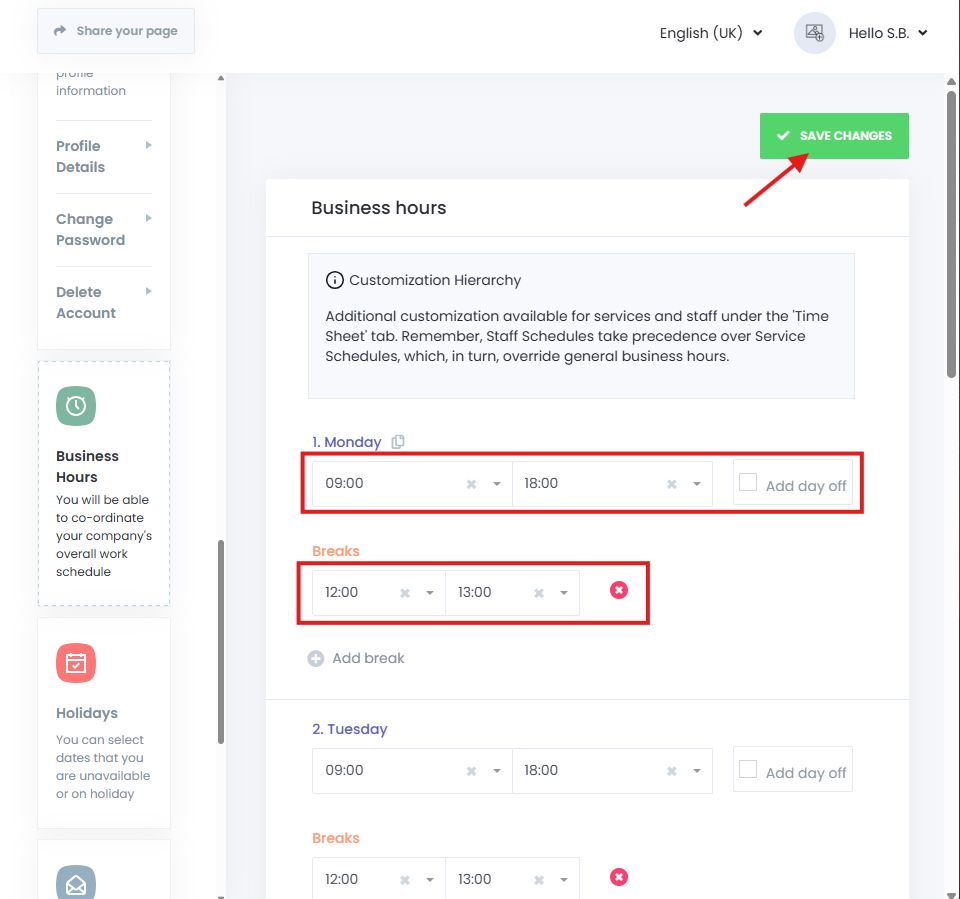
Important Notes When Setting Business Hours
- The booking panel shows only the available time slots based on the effective working hours, which follow the set priority order.
- When you mark a day as day-off, the system disables bookings for that entire day.
- Use service-specific or staff-specific overrides only when you need extra flexibility or exceptions to your general business availability.
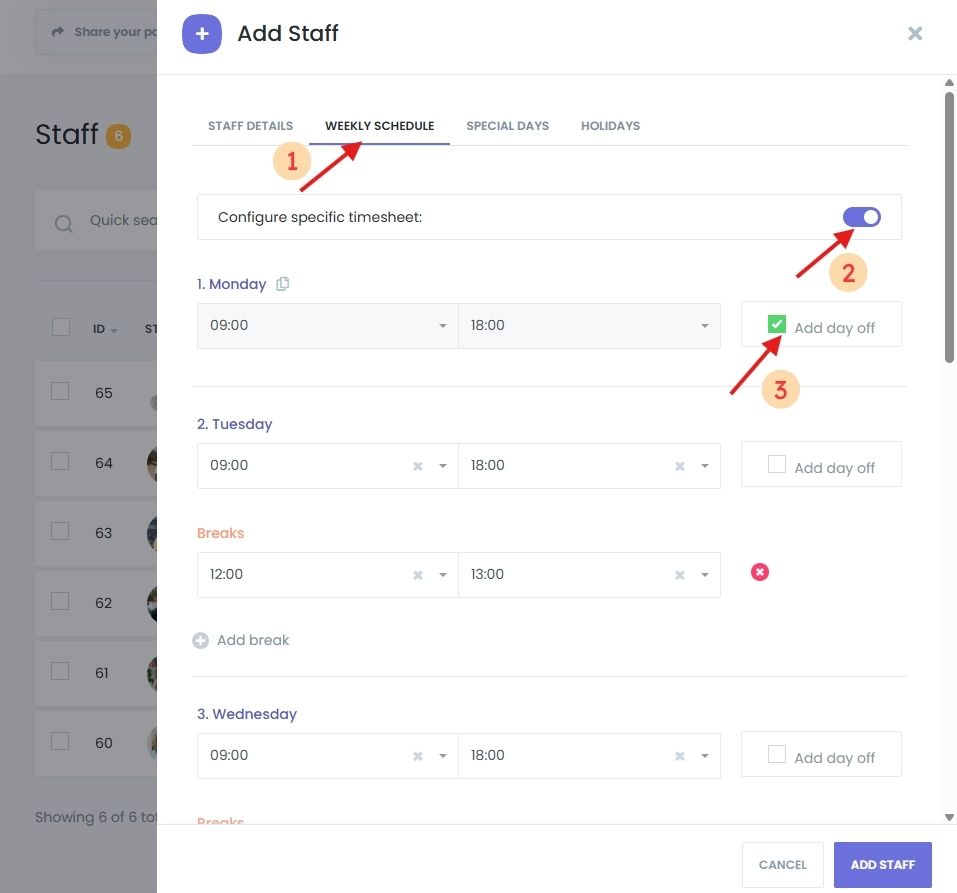

Final Tips on Managing Business Hours
The Business Hours Settings in Book24Seven allow you to:
- Define your business’s weekly operating hours
- Mark specific days off or set 24/7 availability
- Allow staff or services to override business hours when needed
- Keep your booking panel aligned with your actual availability
Setting business hours correctly prevents accidental bookings outside your availability and clearly communicates when clients can schedule appointments in your online booking system.
