If you need to manage services in an online booking system, Book24Seven makes it simple to add, organize, and customize what you offer. You can define service details, set prices, assign staff, and control availability—all in one place—so customers can book the right service at the right time without confusion.
Whether you’re running a salon, gym, medical clinic, or any appointment-based business, Book24Seven helps you keep service management clear and effortless.
Multi-Level Service Categorization in Book24Seven
Book24Seven supports multi-level categories to help you organize services into intuitive structures. For example:
Main Category: Nail Art & Design
└── Subcategory: Custom Nail Art
└── Service: Glitter Tip Design
This structure makes it easier for customers to find what they need.
Creating a New Service Category
- Navigate to Services in the Book24Seven dashboard.
- Click the + plus icon next to “Categories.”
- Enter the category name and click the Save icon.
To add a subcategory, click the + next to an existing category and choose “Category” when prompted.
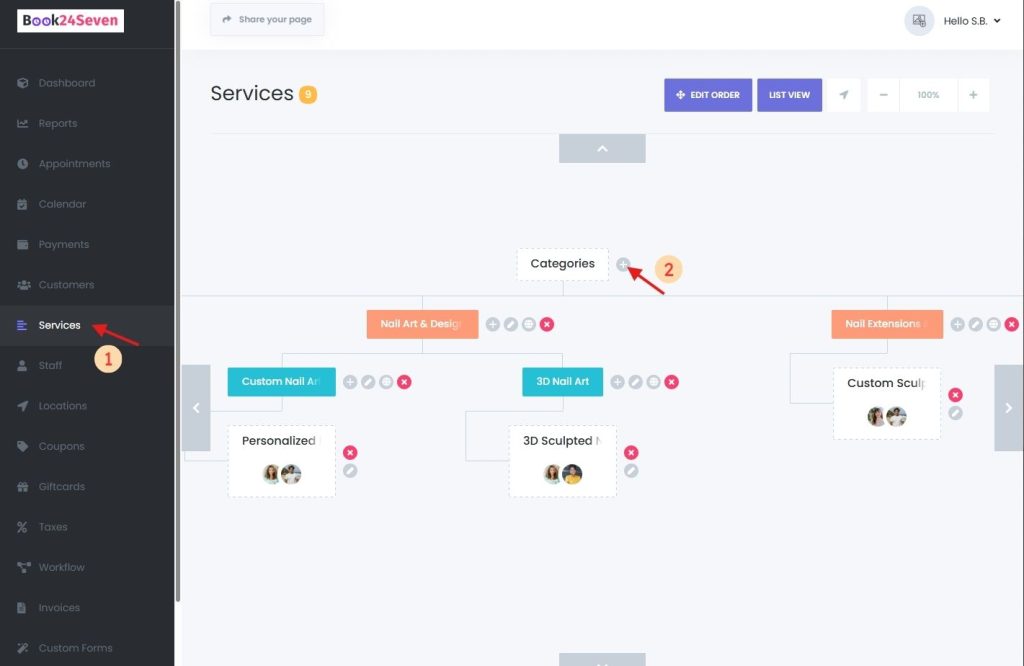
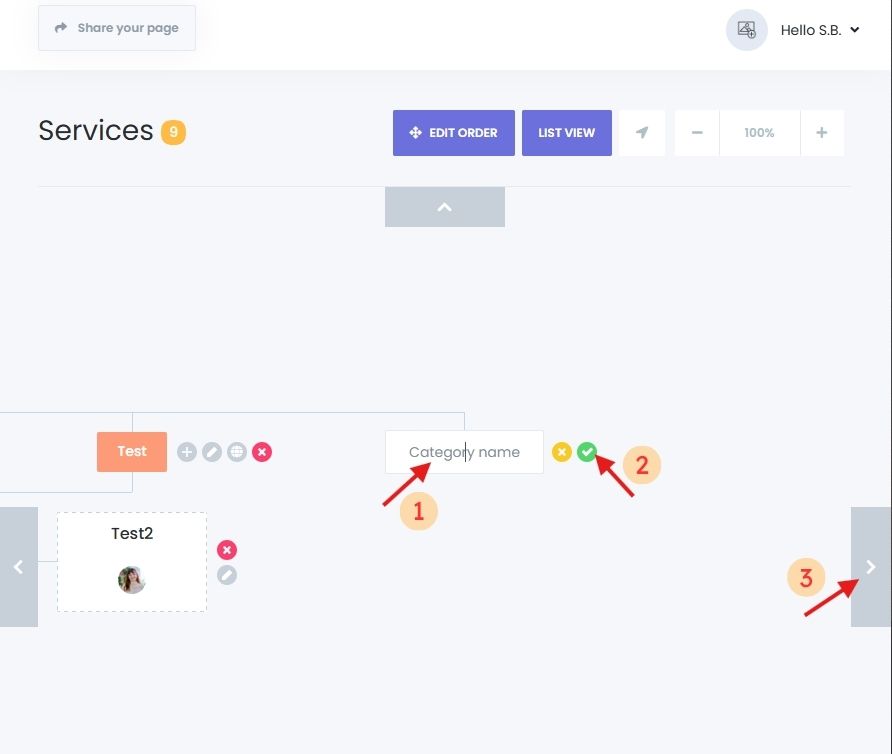
Editing or Deleting Service Categories
- Rename: Click the Edit icon, make changes, then save.
- Delete: Hover over a category, click the trash icon.
Deleting a category also removes its subcategories and services.
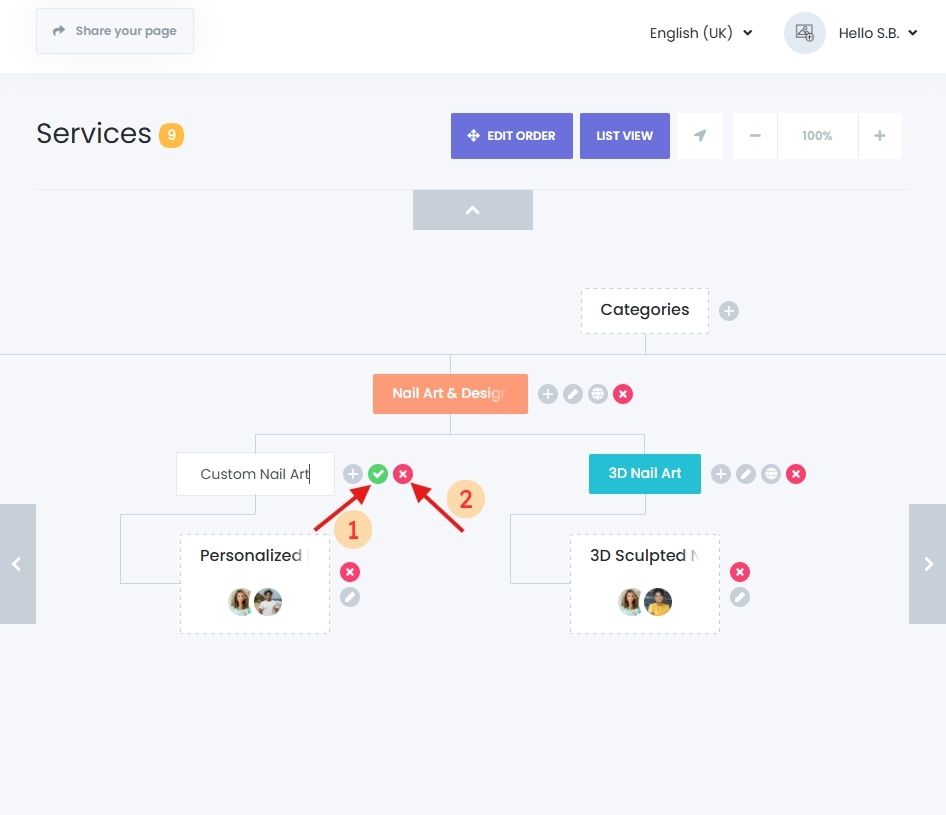
Adding and Configuring Individual Services
Once categories are ready, you can add services to each. You can also add service from List View.
How to Add a New Service in an Online Booking System – Book24Seven
- Click + next to a category.
- Choose “Service” from the prompt.
- A new configuration panel will appear.
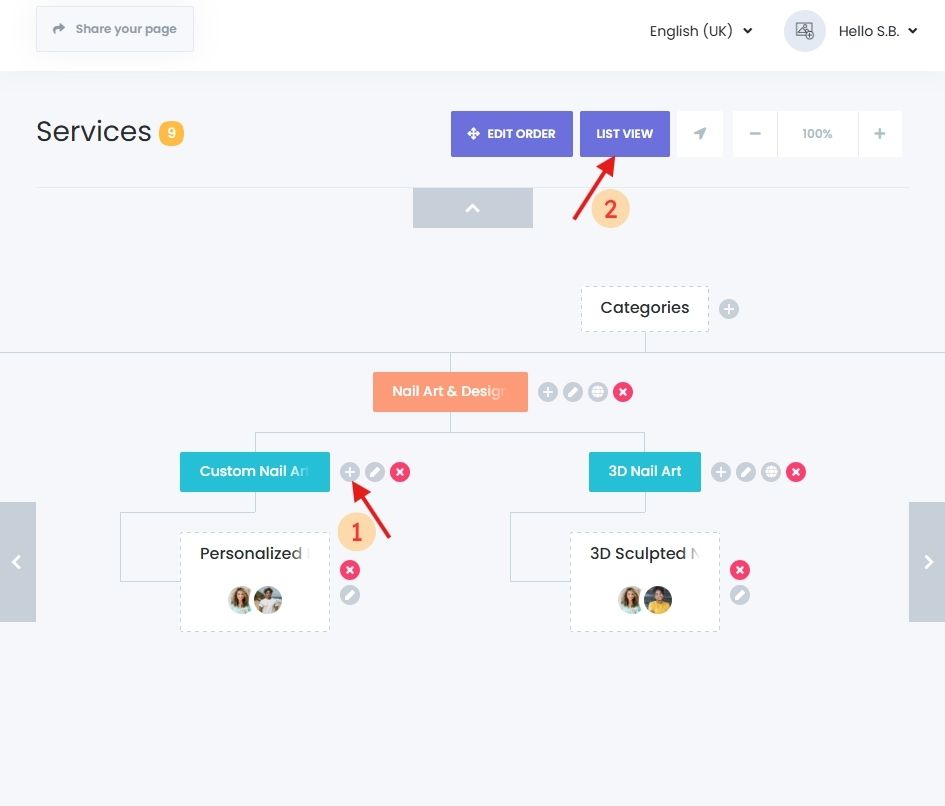
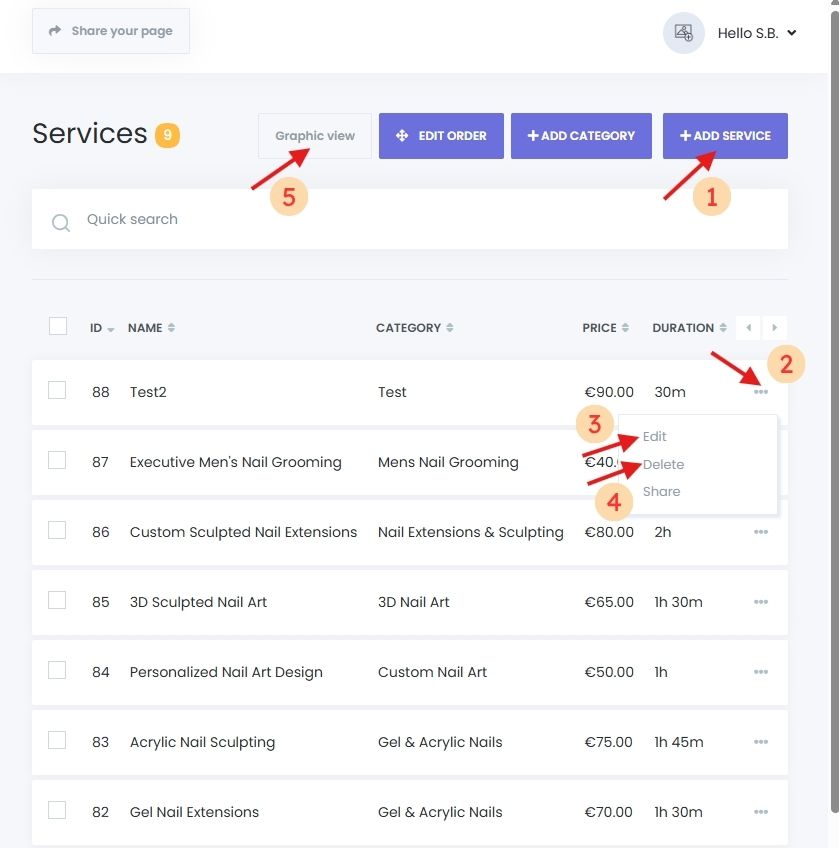
Configuring Service Details
Basic Setup:
- Service Image – Optional, but helps visually represent the service.
- Service Name – Use a clear and engaging name.
- Assign Category – Auto-filled based on where you added it (can be changed).
Service Duration & Buffer Time:
- Define the service length (e.g., 60 minutes).
- Add buffer time before/after to allow preparation or cleanup.
- Example: 60 min service + 10 min before & after = 80 min total block.
Service Price:
- Enter a price based on your business currency settings.
- Optionally:
- Use staff-based pricing.
- Set multiple durations for the same service (with the Custom Durations add-on).
- Hide price/duration from customers in the booking panel.


Recurring & Group Appointments
- Enable Recurring Appointments for services that repeat (e.g., weekly sessions).
- Use Group Appointments for services that allow multiple attendees (e.g., workshops).
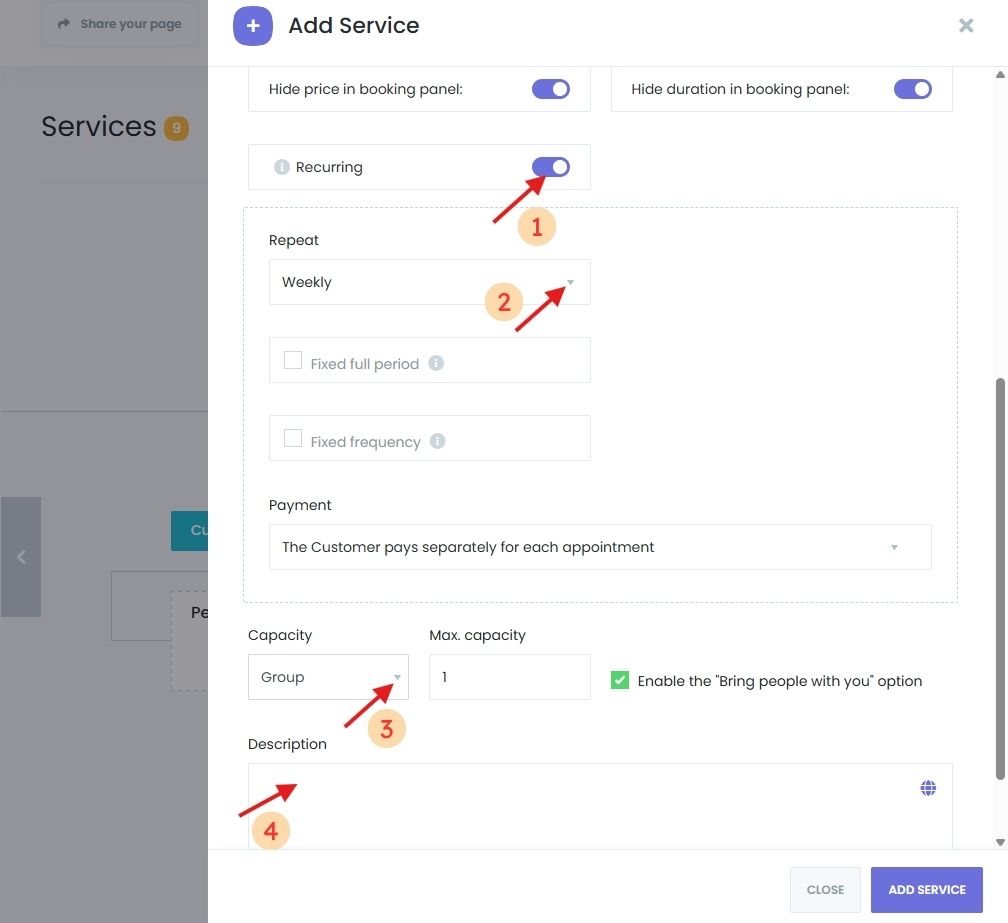
Service Description
Add a short, informative description:
- Outline what’s included.
- Mention arrival times or prep requirements.
- Highlight special features or benefits.
This helps customers make better booking decisions.
Assigning Staff to Services
Each service must be linked to at least one staff member.
Steps:
- Open the service settings.
- Navigate to the Staff tab.
- Select staff members who provide the service.
- Optionally enable staff-specific pricing.

Setting Service Availability
Services can follow general business hours, staff schedules, or their own custom times.
Configure Availability:
- Go to the Timesheet tab inside the service panel.
- Define available days and time slots.
- Add blackout dates for holidays or special times for events.
Priority Rules:
Staff schedule > Service-specific schedule > Business hours

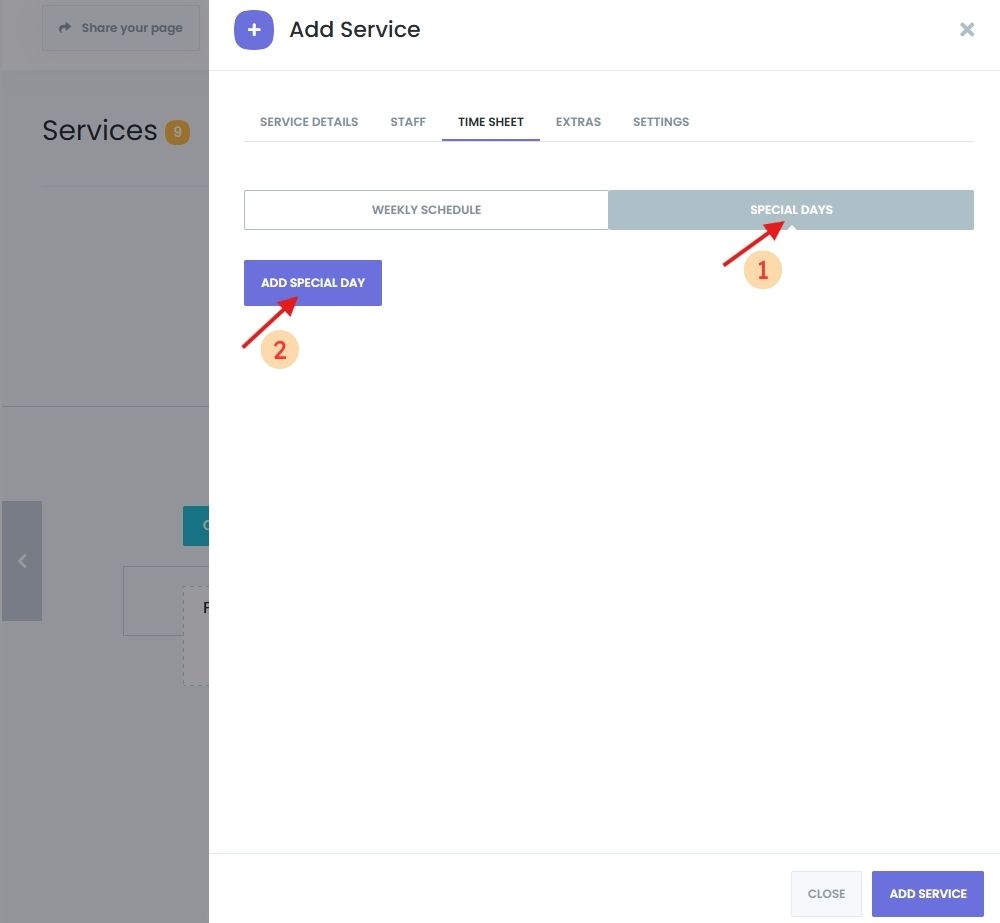
Adding Extras (Service Add-ons) to Services in Book24Seven
Extras are optional add-ons like enhancements or upgrades.
How to Add Extras:
- Open the Extras tab in the service settings.
- Click “New Extra” and enter:
- Name
- Price
- Image (optional)
- Extra Duration (optional)
- Max Quantity (if limit applies)
Customers can select these while booking the service.
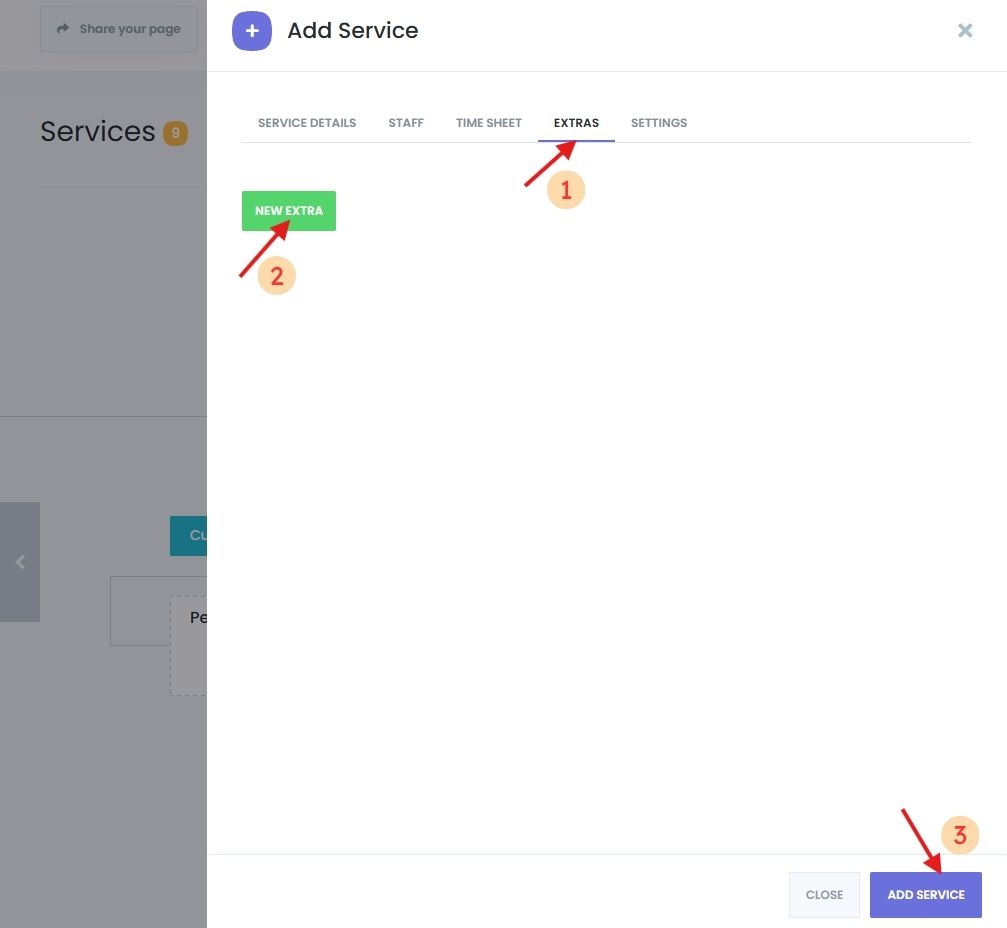
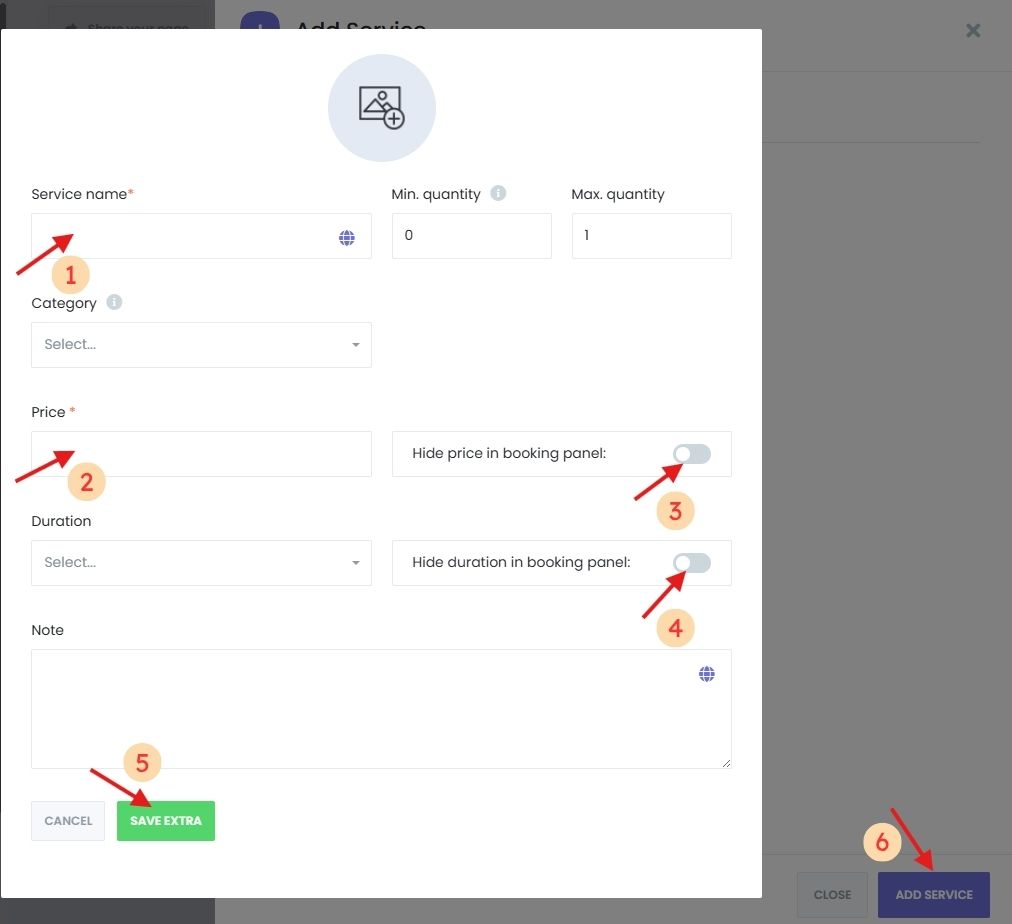
Understanding the Service Structure Map
Visualize your categories and services with the interactive Service Structure Map.
- Zoom & Pan to explore the hierarchy.
- Re-center using the button if you get lost.

Summary: Managing Services Effectively
The Service Management module in Book24Seven gives you complete control to:
- Organize services with categories and subcategories
- Set flexible pricing and durations
- Assign appropriate staff
- Define custom availability
- Offer add-ons with Extras
By configuring and properly manage services in an online booking system, you’ll create a more intuitive and professional booking experience for your clients—leading to smoother operations and higher satisfaction.
