If you need to manage staff in an online booking system, Book24Seven gives you full control over staff profiles, schedules, and service assignments. Whether your business operates across one or multiple locations, you can easily add team members, set individual working hours, assign services, and track availability — all in one centralized system.
Why Managing Staff in Your Booking System Matters
Proper staff management is essential for running an efficient online booking system. By assigning services, customizing schedules, and tracking availability across locations, you ensure customers are matched with the right team member at the right time. Book24Seven simplifies this process, saving you time while delivering a smooth booking experience for your clients.
Add a New Staff Member
To add new staff:
- Navigate to the Staff section in the admin panel.
- Click on the + Add Staff button.
You’ll see four configuration tabs:
- Details
- Weekly Schedule
- Special Days
- Holidays
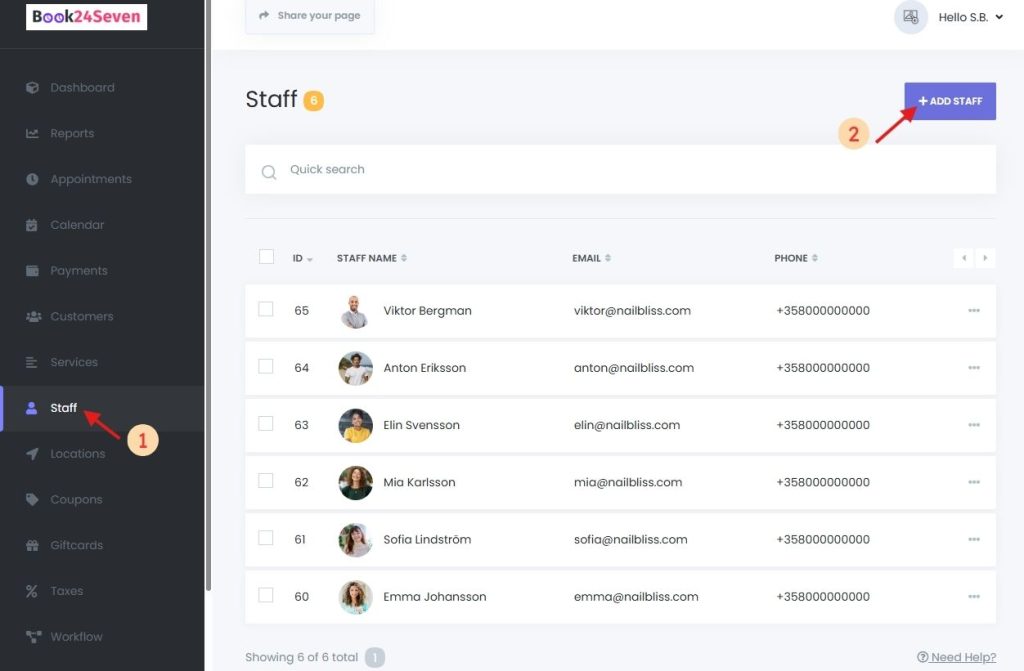
1. DETAILS Tab – Add Staff Information
In the Details tab, input the basic information for the staff member:
- Full Name
- Email Address
- Phone Number
- Profession
- Profile Picture
Enable Login Access – Toggle the ‘Allow’ switch to grant the staff login access. Share their auto-generated password afterward.
Public Visibility – The staff’s name and photo will be displayed during the booking process for customers to see.
Assign Locations – Select one or more business locations where the staff member works using the multi-select option.
Internal Note – Add private notes about the staff (not visible to customers).
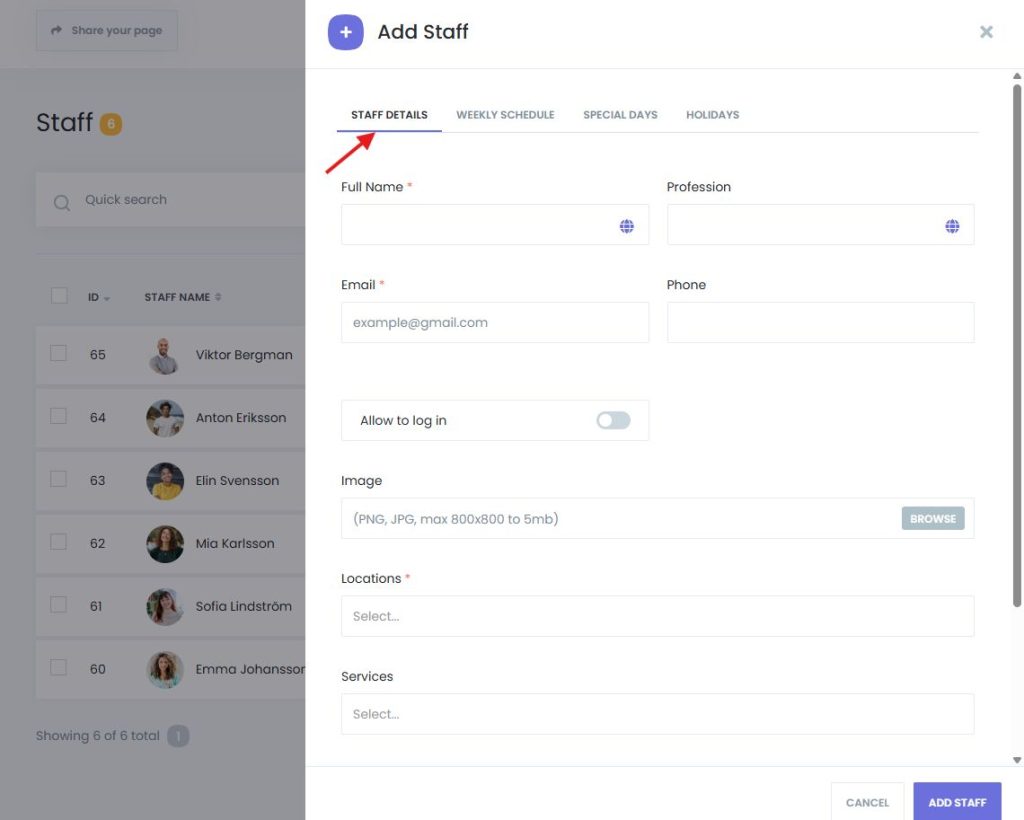
2. WEEKLY SCHEDULE Tab – Set Staff Working Hours
By default, staff follow the business’s general working hours. To create a custom schedule:
- Check Configure specific timesheet.
- Set working hours, breaks, and non-working days for each day of the week.
- Add multiple break periods per day if needed.
- Mark any day as Day-off if the staff doesn’t work on that day.
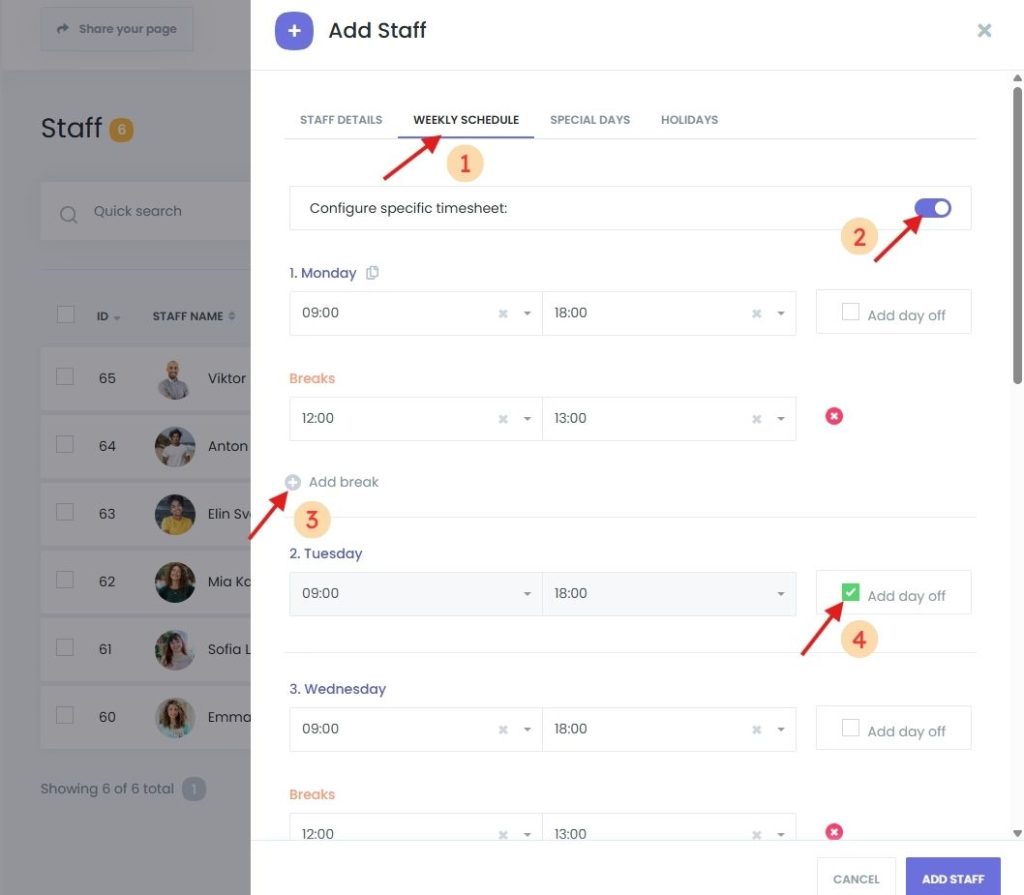
3. SPECIAL DAYS Tab – Add Staff Custom Availability
Use this tab to configure special working conditions for specific dates:
- Click ➕ Add Special Day
- Define start and end times
- Optionally, add breaks for that day
- To remove a special day, click 🗑 Remove Special Day
Great for one-off events or exceptions to the normal schedule.
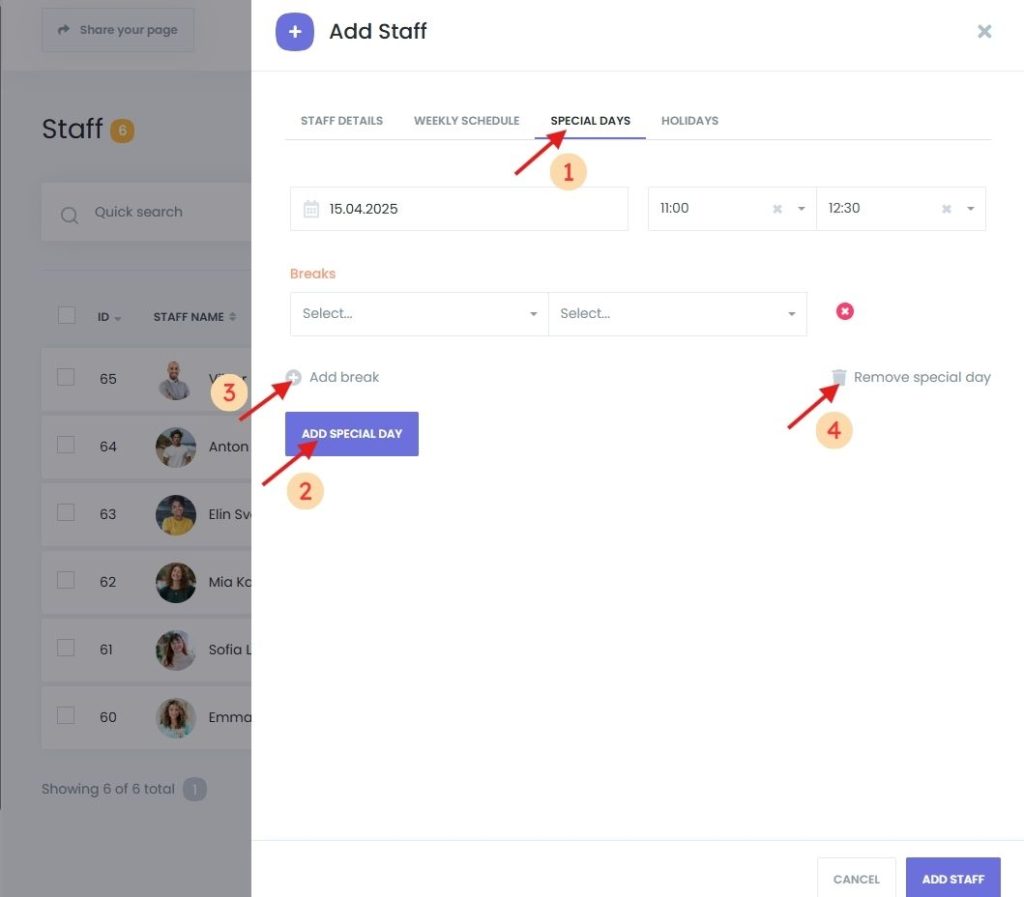
4. HOLIDAYS Tab – Mark Staff-Specific Holidays
If a staff member takes additional holidays beyond the company-wide ones:
- Select specific dates on the calendar.
- These holidays will override their standard availability.
Tip: For consistency, align holiday dates in both Settings > Holidays and this tab.

Manage and Save Staff Profiles
Once all details are filled in:
- Click Add Staff to save.
- View the list of all staff with search and sorting options:
- Search by name, email, phone number, or profession
- Sort by ASC/DESC order
To Edit – Click the three-dot menu > Edit for that staff member.
To Delete:
- Single: Use the three-dot menu > Delete
- Bulk: Select multiple staff checkboxes > click the Delete icon below the list and Apply
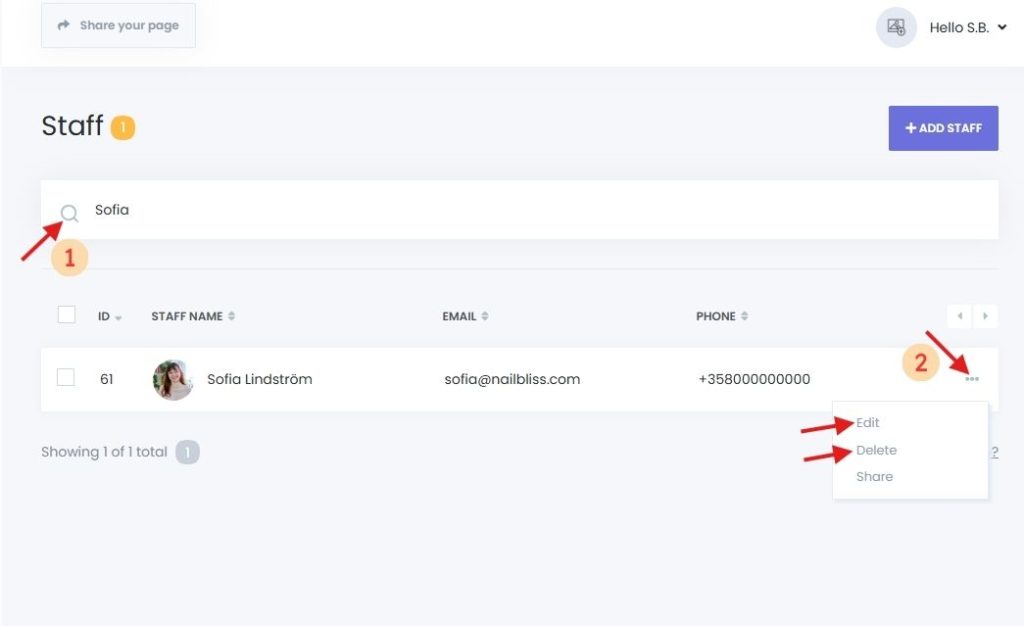
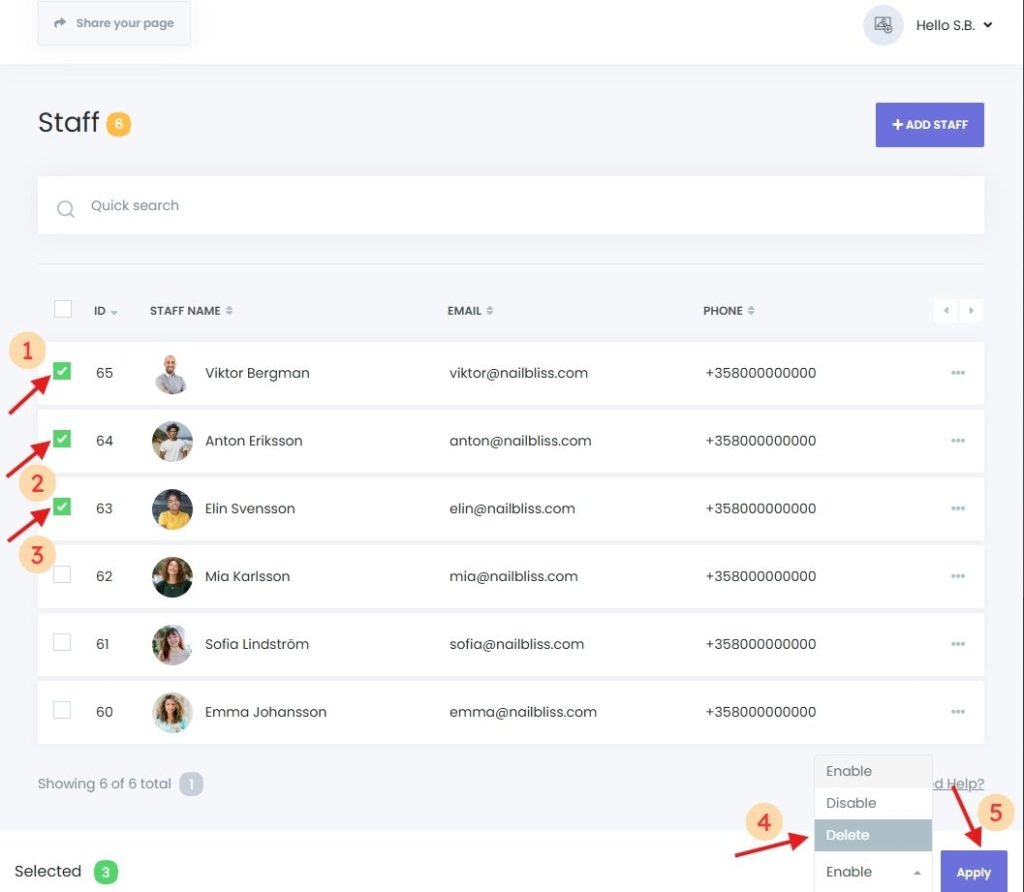
Summary
Managing staff in Book24Seven is intuitive and flexible. The platform supports detailed staff profiles, custom schedules, and special availability rules—making staff management in an online booking system easier than ever. With features like individual login access and holiday settings, you’re in full control of your team’s availability and performance.
